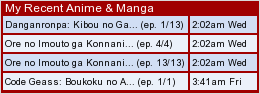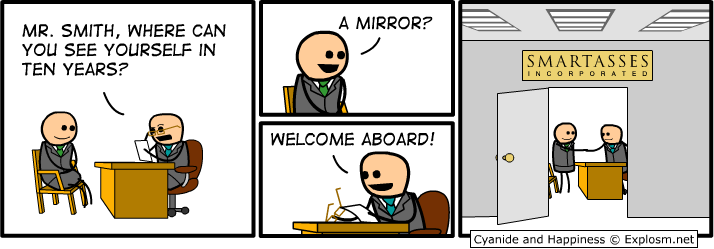Post by chaoman45 on Mar 23, 2008 3:50:37 GMT -6
Okay, this is an informative thread to explain how to modify your profile. Rather than explaining it every time somebody asks, I thought it would be a good idea to explain how it works.
To get an avatar (picture under your name) you must first go to your profile and click "modify profile". If you scroll down, you will see an area for your avatar. It says "Avatar URL". Recon has provided us with a few avatars like the Linux Penguin. However, if you wanted something else, open another page and find an avatar you like. If you can’t find one, use google.com. (Don’t say there aren’t any on google.com because there are…) After you find an avatar, DO NOT HOTLINK IT! What is hot linking? It’s the use of a linked object from one site into a web page belonging to a second site. So plain English… it’s a way for malicious users to get to you (sort of). There are many issues with that and the last thing we want is trouble. Here’s what you do next:
You create a Photo bucket account. It’s really easy and you are able to upload images from your computer and put t in an album on the internet. So create your account and then go back to your avatar and right-click. Click “Save Picture As” and name it whatever you want, and personally I prefer to save my images as JPEG. Now it should be saved onto your computer.
Go to your image hosting site and locate where your avatar is saved at in your computer. Copy the address of the image and upload it onto the internet. Having waited a few minutes, you should now have the avatar up. Right click and go to “Properties” and copy the URL.
Finally, go back to your Pokemon-X profile page and paste that URL in the Avatar URL box. Remember that avatars cannot be more than 100X100 pixels, so make sure it is the appropriate size.
It should appear. Anyways, one more thing. To add pictures in your signature (bottom), just place image tags ([*img][/img]) in the signature box and then place the URL inside of that. Simple, right? By the way, that asterisk doesn't belong there.
Also for pictures, please try your best to get permission before using other peoples' work. Again, we don't want trouble.
If you have any questions, then ask anybody. I’m sure the moderators or Recon could answer your questions better than me.
www.photobucket.com
Note: This is not my work; it is a guide for trainer cards and how they wind up in your sig by Shadane. Anybody who asks in the future will be sentenced to sit on molten lava for ten minutes.
 Guide to Trainer Cards By Shadane
Guide to Trainer Cards By Shadane
Step one: Get the Trainer card
This step is the most fun. Go here to make your trainer card, Make it and save it to your computer as a PNG file


Step two: uploading the trainer card
This step is the most important. Find a Image hosting site (preferably PhotoBucket or Imageshack) and upload it there. copy the IMG code.

...photobucket example...
Step three: Putting it in your sig
Login, go Modify your profile and scroll down to the signature section, in it paste your IMG code. and your done

Step Four: Celebrate
you did it,you did it, you made a trainer card and put it in your sig. you did it.
this is how just a small guide I made
Note:if you want to upload images other than trainer cards start from step 2.
To get an avatar (picture under your name) you must first go to your profile and click "modify profile". If you scroll down, you will see an area for your avatar. It says "Avatar URL". Recon has provided us with a few avatars like the Linux Penguin. However, if you wanted something else, open another page and find an avatar you like. If you can’t find one, use google.com. (Don’t say there aren’t any on google.com because there are…) After you find an avatar, DO NOT HOTLINK IT! What is hot linking? It’s the use of a linked object from one site into a web page belonging to a second site. So plain English… it’s a way for malicious users to get to you (sort of). There are many issues with that and the last thing we want is trouble. Here’s what you do next:
You create a Photo bucket account. It’s really easy and you are able to upload images from your computer and put t in an album on the internet. So create your account and then go back to your avatar and right-click. Click “Save Picture As” and name it whatever you want, and personally I prefer to save my images as JPEG. Now it should be saved onto your computer.
Go to your image hosting site and locate where your avatar is saved at in your computer. Copy the address of the image and upload it onto the internet. Having waited a few minutes, you should now have the avatar up. Right click and go to “Properties” and copy the URL.
Finally, go back to your Pokemon-X profile page and paste that URL in the Avatar URL box. Remember that avatars cannot be more than 100X100 pixels, so make sure it is the appropriate size.
It should appear. Anyways, one more thing. To add pictures in your signature (bottom), just place image tags ([*img][/img]) in the signature box and then place the URL inside of that. Simple, right? By the way, that asterisk doesn't belong there.
Also for pictures, please try your best to get permission before using other peoples' work. Again, we don't want trouble.
If you have any questions, then ask anybody. I’m sure the moderators or Recon could answer your questions better than me.

www.photobucket.com
Note: This is not my work; it is a guide for trainer cards and how they wind up in your sig by Shadane. Anybody who asks in the future will be sentenced to sit on molten lava for ten minutes.
 Guide to Trainer Cards By Shadane
Guide to Trainer Cards By ShadaneStep one: Get the Trainer card
This step is the most fun. Go here to make your trainer card, Make it and save it to your computer as a PNG file


Step two: uploading the trainer card
This step is the most important. Find a Image hosting site (preferably PhotoBucket or Imageshack) and upload it there. copy the IMG code.

...photobucket example...
Step three: Putting it in your sig
Login, go Modify your profile and scroll down to the signature section, in it paste your IMG code. and your done

Step Four: Celebrate
you did it,you did it, you made a trainer card and put it in your sig. you did it.
this is how just a small guide I made
Note:if you want to upload images other than trainer cards start from step 2.